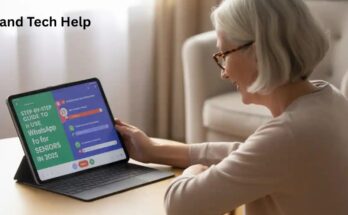Setting up a smartphone for seniors can significantly enhance their daily lives, offering them better communication, safety, and access to vital resources. With the right adjustments, smartphones can be tailored to suit their unique needs, such as “increasing accessibility features ” for “poor eyesight in seniors” or “reduced dexterity”. The process begins with choosing the right device, considering options like “phones with large buttons” or “large screen smartphones”. From there, it’s essential to adjust settings to improve readability, simplify the interface, and add important features like emergency contacts. By ensuring the phone is “easy-to-use”, seniors can confidently navigate their devices and enjoy all the benefits technology has to offer.

Choosing the Right Smartphone for Seniors
When selecting a smartphone for older adults, accessibility features should be the top priority. Some smartphones are better suited for seniors than others. In the UK, the most popular choices are iPhones and Android phones because they come with a range of features specifically designed for older users. However, the decision also depends on personal preferences and the operating system. iPhones are known for their simple intuitive phone navigation and seamless integration with iCloud, but they can be more expensive.
On the other hand, Android phones tend to offer more budget-friendly options, including phones with large buttons and large screen smartphones. Another factor to consider is the battery life. Older adults might forget to charge their phones, so choosing a device with longer battery life can reduce the risk of the phone running out of power. It’s also a good idea to look for phones that come with a simplified user interface and easy home screen layout, as these can greatly enhance the experience.
“7 Easy Steps to Set Up a Smartphone for Seniors
Seniors often struggle with poor eyesight in seniors, so adjusting the display settings is essential. Most smartphones have accessibility settings that allow users to increase font size, change screen contrast, and adjust brightness. On iPhones, you can go into the “Settings” app, select Display & Brightness, and then increase text size or enable Bold Text for better clarity.
For Android users, similar settings can be found in the Display section of the settings. One helpful tip is to enable night mode, which reduces blue light and makes the screen easier on the eyes, especially at night. A high-contrast theme can also be useful for those with reduced dexterity or who find it harder to differentiate between colors. Customizing these settings can significantly improve the smartphone experience for seniors.
Simplifying the Home Screen
A busy or cluttered home screen can confuse seniors, so simplifying the home screen layout is crucial. To make navigation easier, remove unnecessary apps that are rarely used. This leaves the most important apps easily accessible. Many smartphones allow users to add shortcuts to important features like calling family members or accessing social media.
An easy-to-use phone for seniors should have large, clearly labelled icons. Consider adding social media shortcuts on the home screen so that seniors can quickly connect with their loved ones. The layout should be straightforward, and organizing apps into simple folders can reduce confusion and help keep the home screen clean.
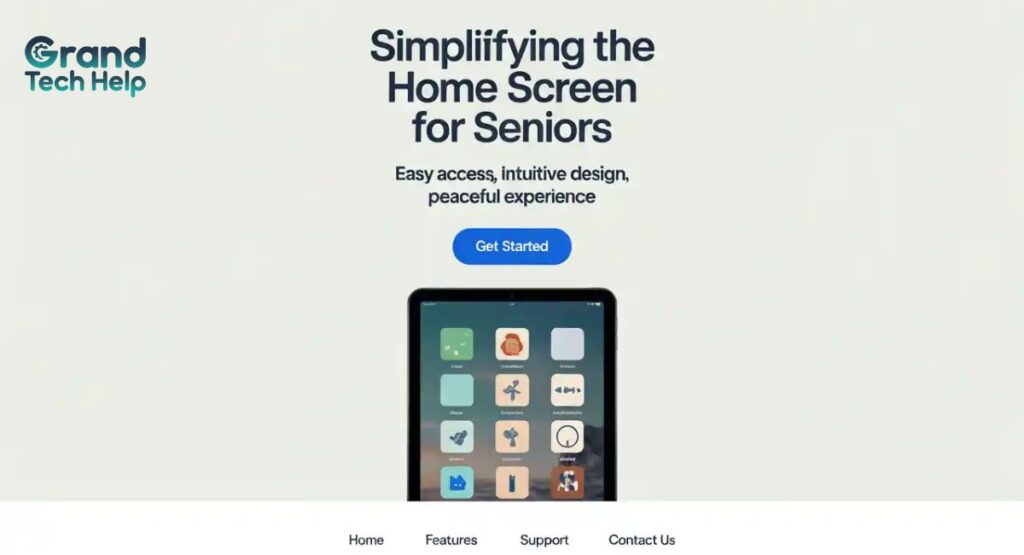
Setting Up Essential Contacts and Emergency Numbers
One of the most important steps when setting up a phone for seniors is to ensure they have easy access to favorite contacts on the phone. This means setting up contacts like close family members, caregivers, or friends in a way that’s quick to access. Many smartphones allow you to create a favorites list for easy dialing. This ensures that seniors can always reach their loved ones in times of need.
It’s also crucial to configure emergency contact setup for situations where help is needed quickly. You can program emergency contacts into the phone’s address book and set up a speed dial for emergency services like 999 in the UK. Another good option is to set up ICE (In Case of Emergency) contacts that will be accessible even when the phone is locked.
Enabling Accessibility Features
For seniors with disabilities, enabling the phone’s accessibility features is vital. Smartphones today come with a wide range of options to assist users with vision, hearing, and motor challenges. One of the most helpful accessibility features is voice control for seniors. This feature allows seniors to control their phone using just their voice, reducing the need for physical interaction.
Another important feature is screen readers, which can read text aloud, or magnification gestures that allow users to zoom in on specific areas of the screen. Increasing accessibility features helps seniors with memory loss in old age or reduced dexterity enjoy a more comfortable smartphone experience.
Using Assistive Access (for iPhone users)
For iPhone users, Assistive Touch is a valuable tool that simplifies smartphone use. This feature allows seniors to use their phone without complex gestures. For example, instead of swiping or tapping, seniors can use a single button to access the most common features.
Another key iPhone feature is VoiceOver, a built-in screen reader. This allows seniors to have text and buttons on the screen read out loud to them. By enabling voice assistant features like Siri, seniors can also control their phone by voice, making it even easier to use.
Adjusting Notifications and Sounds
Seniors often struggle with hearing or may find the constant barrage of notifications overwhelming. To reduce distractions, it’s important to adjust the phone’s notification settings. Managing screen visibility and adjusting notification sounds to a comfortable level can make using a smartphone more manageable.
For example, you can choose a loud ringtone for incoming calls and reduce the volume for non-urgent notifications. It’s also a good idea to enable vibration mode or set up a combination of sound and vibration for important alerts. By adjusting these settings, seniors can ensure they are notified only when necessary, preventing notification fatigue and improving their smartphone safety for older users.
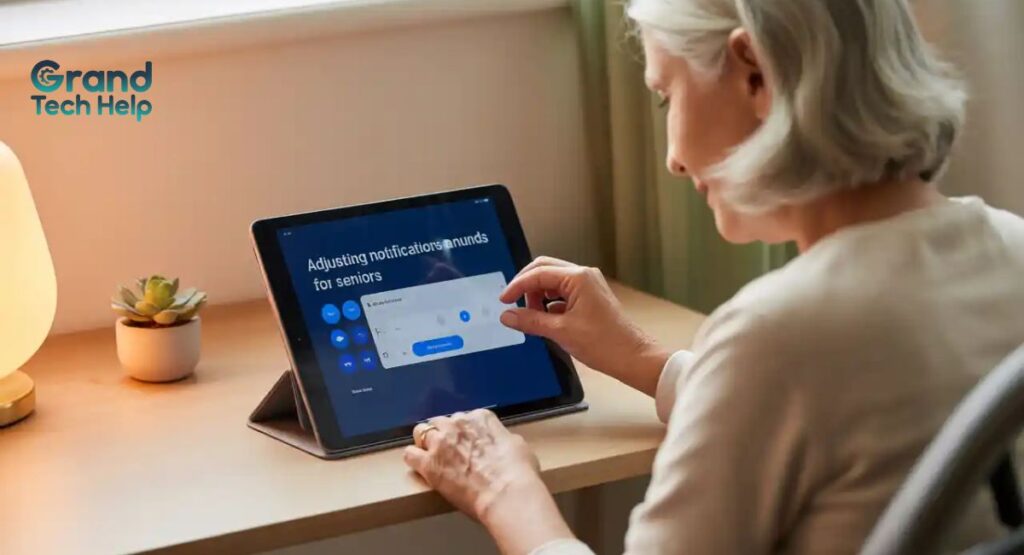
Installing Useful Apps for Seniors
A smartphone’s value increases when it has apps designed to assist seniors in their daily lives. Apps for elderly users should include health-tracking apps, medication reminders, and communication apps. For example, an app like WhatsApp can help seniors stay connected with family and friends, while a health app can remind them to take their medication or schedule doctor’s appointments.
In addition to health and communication apps, consider installing anti-malware for mobile apps to protect the phone from harmful software. Installing a VPN for smartphone also enhances privacy, ensuring that seniors can use the internet safely and securely.
Strengthening Security and Privacy
Securing a smartphone is especially important for seniors, who may not be as aware of online threats. Setting up a two-factor authentication system is an easy way to protect the phone from unauthorized access. Using a passcode or biometric security like a fingerprint or face recognition adds another layer of protection.
In addition to securing the phone itself, it’s also important to teach seniors about protecting their personal information. Remind them to be cautious when downloading apps and to avoid sharing sensitive information unless absolutely necessary. Enabling Find My Phone will also help locate the phone in case it’s lost or stolen.
Teaching Basic Smartphone Use
Once the smartphone is set up, it’s time to teach the senior how to use it effectively. Start with the basics, such as making calls, sending texts, and checking the weather. Walk them through setting up phone navigation and how to adjust the volume or brightness. This helps build their confidence in using the phone independently.
A big part of the basic smartphone setup is ensuring that seniors are comfortable with the phone’s functions. Show them how to access their favorite contacts on phone and adjust their settings whenever necessary. Regular practice will improve their digital literacy for older adults and reduce their reliance on others.
Providing Ongoing Support and Help
Even after the phone is set up, ongoing support is essential for seniors to remain confident in using their device. It’s a good idea to check in with them occasionally to ensure the phone’s settings are still optimal and that they are familiar with any updates or new features.
You can also help them install any new apps for elderly users as needed. Having a trusted person as a point of contact for technical support is also crucial. Seniors can reach out for help if they encounter problems or need assistance with their phone’s features.
Final Tips for a Stress-Free Experience
To make using a smartphone enjoyable and stress-free for seniors, there are a few additional tips to keep in mind. Encourage them to take breaks from their device to prevent digital fatigue. It’s also important to simplify smartphone experience by limiting the number of apps they use and keeping their phone’s layout clean.
In conclusion
with a little time and effort, seniors can become confident and independent smartphone users. By following these steps, you can ensure that their smartphone is not just a tool, but an important part of their daily lives, providing safety, communication, and enjoyment.
FAQs
Q1: What are the easiest steps to set up a smartphone for seniors?
A: The easiest steps include turning on the phone, setting up Wi-Fi, creating accounts, adjusting font size, enabling accessibility settings, adding contacts, and teaching basic apps.
Q2: How can I make a smartphone senior-friendly?
A: You can simplify the home screen, increase text size, enable voice commands, add essential apps only, and use senior-friendly launcher apps.
Q3: Which smartphone is best for seniors to set up easily?
A: Popular options include iPhone SE, Samsung Galaxy A series, and Jitterbug Smart—all known for user-friendly interfaces and accessibility features.
Q4: Do seniors need special apps on their smartphones?
A: Yes, helpful apps include health trackers, emergency contact apps, large-key dialers, messaging apps, and video calling tools like WhatsApp or Zoom.
Q5: How can I teach a senior to use a smartphone without stress?
A: Start with basics, explain one feature at a time, use visual guides, and encourage regular practice with patience.