Staying connected has become easier than ever, and this step-by-step guide to use WhatsApp for seniors makes the process simple and enjoyable. Many older adults in the USA find that WhatsApp is an easy messaging app for older adults, offering free calls, photos, and instant chats with family. This guide is also designed as an easy WhatsApp guide for grandparents who want to share memories and receive updates without confusion. With clear instructions, it acts as a WhatsApp tutorial for seniors that covers everything from setup to safety. Whether you’re installing WhatsApp on Android and iPhone or making your first call, this guide ensures a smooth start.
Why WhatsApp is great for seniors
WhatsApp is more than just another app; it’s an easy messaging app for older adults that brings families closer no matter where they live. Seniors in the USA often want to see their grandchildren, share pictures, or talk daily without worrying about costs. WhatsApp makes this possible with free messaging, video calls, and photo sharing over Wi-Fi. The app even allows sending voice notes on WhatsApp, which is a great option if typing feels uncomfortable.
Another reason this WhatsApp tutorial for seniors matters is accessibility. Text size can be enlarged for better readability, and voice features reduce the need for constant tapping. It’s reliable, simple, and far more interactive than traditional phone calls. Seniors can also enjoy group chats with their extended family or follow updates from community groups, making communication lively and inclusive.
What you need before you start (device, internet & accessories)
Before starting with WhatsApp, it’s important to check if the device meets basic requirements. A smartphone that can download apps, a valid phone number, and an internet connection are essential. Without these three, the easy WhatsApp guide for grandparents won’t work properly. Wi-Fi is especially useful because it avoids extra charges from mobile data plans.
Accessories can make the experience even smoother. A phone stand helps during long calls, a stylus pen improves touch accuracy for shaky hands, and headphones provide clearer sound during chats. These small tools add comfort while using the app. Knowing this information before installing ensures a secure WhatsApp setup for seniors with fewer problems later.
Installing WhatsApp — Android & iPhone (step-by-step)
To begin, you need to install WhatsApp on Android and iPhone. For Android, open the Play Store, search for WhatsApp, and tap install. For iPhone, open the App Store, search WhatsApp Messenger, and press get. Once installed, open the app by tapping the green icon on your home screen.
Here is a simple table showing the difference:
| Device | Store | Action |
| Android | Play Store | Tap Install |
| iPhone | App Store | Tap Get |
Seniors should also enable automatic updates so the app always stays secure. This step in the step-by-step guide to use WhatsApp for seniors ensures smooth functioning and avoids errors. With the app ready, the setup journey begins.
Creating & setting up your account (verification, profile, backups)
The next stage involves verifying your phone number. After entering the number, you’ll receive a text message with a code. Once verified, you can add your name and photo to personalize the account. Many families recommend using a smiling picture or a family photo to make the experience warm and friendly.
Backing up chats is also crucial. On Android, you can link Google Drive, and on iPhone, you can use iCloud. This makes sure conversations and photos are safe even if the phone is lost. Enabling two-step verification adds an extra wall of safety, a step often overlooked in other guides but important for a secure WhatsApp setup for seniors.
WhatsApp layout explained — Chats, Status, Calls, Settings
Understanding the layout is part of how to use WhatsApp for elderly beginners. The main screen opens to the Chats tab, where all conversations are listed. At the bottom or top of the screen, depending on the device, you’ll see Status for short updates, Calls for recent voice or video activity, and Settings for controls.
The Settings section allows seniors to increase text size in WhatsApp so reading becomes effortless. Notifications, wallpaper, and privacy settings are also found here. This clear design makes WhatsApp less confusing and easier to handle, even for first-time smartphone users.
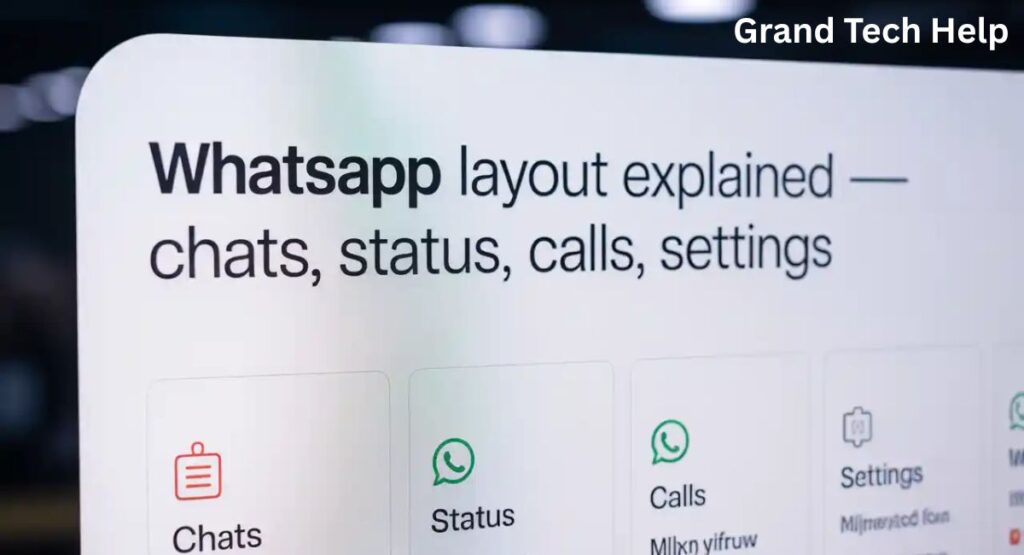
How to send messages & media (text, photos, video, voice notes, documents)
Sending a message starts by tapping a contact’s name. Type a short text and hit the green arrow to send. Sharing photos or videos can be done by tapping the attachment icon. This is where the joy begins—grandparents can easily share birthday pictures or receive school event videos from their grandchildren.
One standout feature is sending voice notes on WhatsApp. Press and hold the microphone icon to record your message and let go to send. It’s perfect for seniors who prefer talking over typing. Files, contacts, and even location pins can be shared in the same way. Among the best WhatsApp features for seniors, this flexibility in communication stands out.
Groups, broadcasts & pinned chats
Group chats let family members stay connected in one place. A senior can create WhatsApp group for family chats, add their children and grandchildren, and share updates together. Broadcast lists, on the other hand, send the same message to many people individually, which is useful for holiday greetings or announcements.
Pinned chats are another practical tool. By pinning the most important conversations, seniors can keep them at the top of their chat list. This small detail makes the easy WhatsApp guide for grandparents more convenient, reducing the time spent searching for important contacts.
Groups, broadcasts & pinned chats
WhatsApp allows one-on-one calls and group calls with ease. Tap the phone icon to start a voice call or the camera icon for a video call. When more than one family member joins, the call becomes a group conversation, creating the feeling of being together even across states.
Many seniors love making video calls with WhatsApp because it brings faces to life. Grandchildren can show their school projects, and families can celebrate milestones virtually. With a stable Wi-Fi connection and headphones, calls become clearer and smoother. This is why a WhatsApp video call tutorial for seniors is one of the most requested guides today.
Privacy & safety — settings every senior should know
Safety is vital. Adjusting WhatsApp privacy settings for seniors is simple but effective. Seniors can decide who sees their profile photo, last seen status, or personal details. They can also turn off read receipts if they prefer not to show when a message has been read.
Blocking suspicious numbers is another must. Along with WhatsApp safety tips for older adults, enabling two-step verification ensures only the owner can access the account. Staying aware of scams and avoiding suspicious links helps keep the experience secure and enjoyable for everyone.
Useful tips, shortcuts & troubleshooting
Several tricks can make the app friendlier. WhatsApp Web connects the account to a computer screen, useful for those who prefer larger text. Starred messages save important notes for later. Custom notification tones help identify family members instantly.
At times, seniors face problems. Troubleshooting WhatsApp issues includes checking Wi-Fi if messages don’t send, clearing storage if media won’t download, or reinstalling the app when errors persist. Following these steps prevents frustration and ensures the app keeps working smoothly. With these insights, even troubleshooting WhatsApp not working feels simple.
FAQs
How do seniors install WhatsApp?
Open the Play Store on Android or the App Store on iPhone, search WhatsApp, tap install, and then open the app.
Can seniors use voice notes instead of typing?
Yes, press and hold the microphone button, speak your message, then release to send.
How to make a video call on WhatsApp?
Tap the camera icon beside a contact’s name and wait for them to answer.
Is WhatsApp safe for seniors?
Yes, when privacy settings are adjusted and two-step verification is enabled, it’s secure.
How do I backup chats?
On Android, use Google Drive. On iPhone, use iCloud. Go to Settings, then Chats, and select Backup.
What to do if messages won’t send?
Check the internet connection, clear storage, or reinstall the app if the problem continues.


